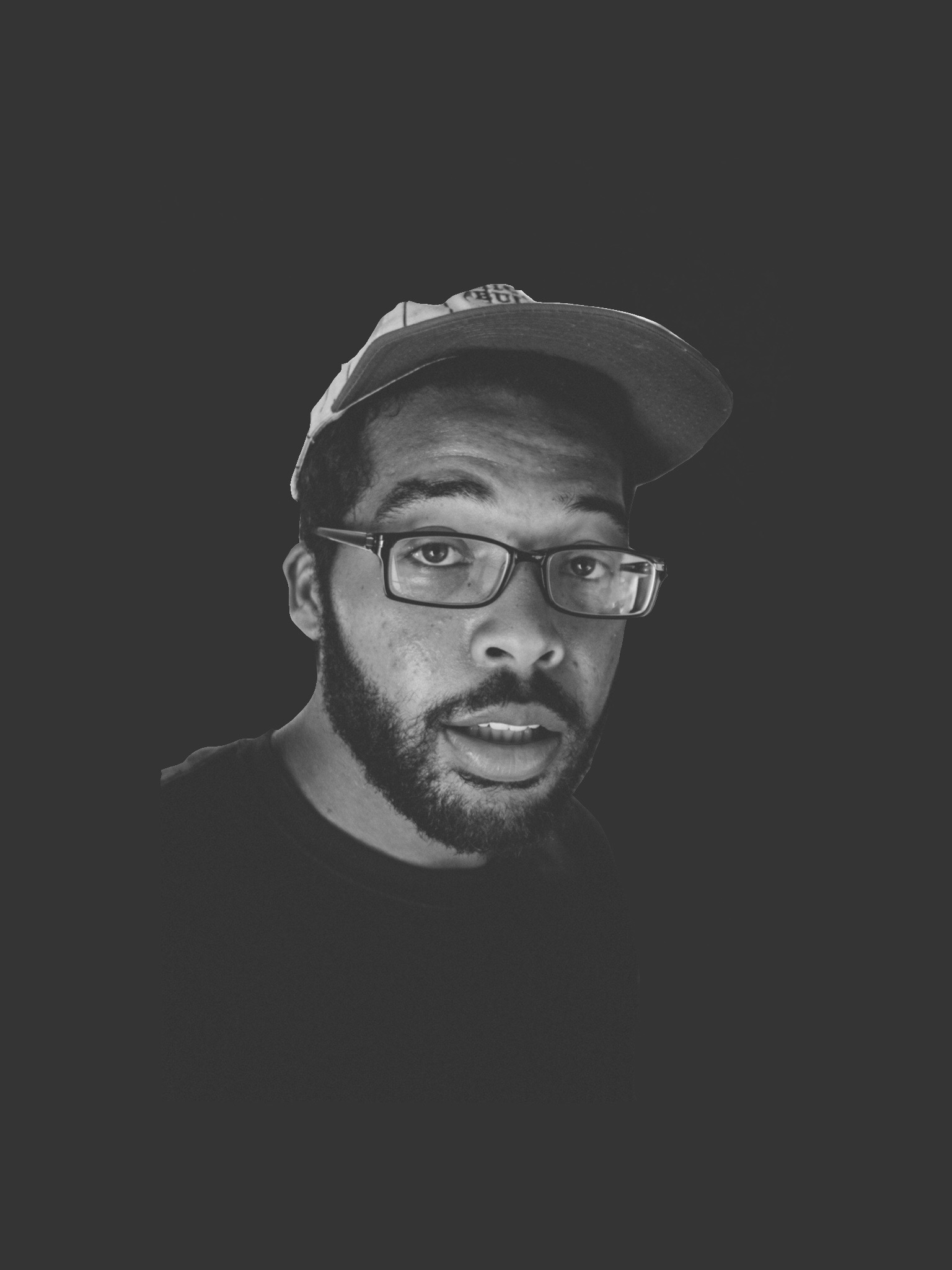Jekyll is Easy, Blogging is Hard
What is Jekyll?
So what is Jekyll anyway? It’s a static website generator. It takes in your HTML, CSS, and Markdown files and it spits out a deployment-ready content for your personal, product or portfolio site.
That’s the most straight-forward answer. But the goodness of Jekyll isn’t what it is, its what it can do for you as a developer.
Why use Jekyll?
As a developer you may be familiar with GitHub. If not, you will be soon! One of the great things about Jekyll is that once you generate your simple website, you are offered free internet space on GitHub. No need for servers or databases. Jekyll and GitHub allow you to push content directly into your online repository, automatically updating your entire website.
The other Jekyll win is that the community has created an abundance of awesome themes ready to be used for your own content. Many of these themes are free, and interchangable allowing you to try on a ton of different looks. Look at these examples:
Still interested? Let’s discuss how to get our own Jekyll sites up and running.
How to use Jekyll?
Jekyll is a software. To get started let’s download it in the command line. If you don’t already of the Ruby Gem installer, grab that here RubyGems Install and then come back. Jekyll is much more fun to play with using gems.
Step 1: Install Jekyll
gem install jekyll bundler
This command uses Ruby gems to install the jekyll bundler as a software on your machine.
Step 2: Create a New Jekyll Site
jekyll new my-new-website
This command uses Jekyll to create a new directory named my-new-website where jekyll will work its magic. You new directory will come with auto generated content to get you started. This is where you’ll put all your awesome content.
Step 3: Run Your Site on Jekyll’s Built-in Server
cd my-new-website
bundle exec jekyll serve
Using these commands we: change directories into your new folder. Then we bundle the auto-generated content that jekyll created, and throw onto a local server so we can view it in our browsers.
Step 4: Try it out
Go ahead and complete steps 1-3. After you’ve finished your new site should look similar to this:

Thanks for tracking with me! That’s it for now, but next week we’ll look at how to get our own content into Jekyll and looking nice.
In the mean time, check out Jekyll’s documentaion. It’s amazing!